
This is a summary of Alan November's blog post on using Gcast which is a free tool that allows anybody to podcast by phone. I followed his steps to set up my own account. Our classrooms are not all equipped with mics, so I think this is a great way teachers can create quick, easy podcasts with their students.
First you need to set up an account. To set up an account (http://novemberlearning.com/http;/www.gcast.com), begin by clicking on the Sign up now link You will be taken to a form that asks your email address, your zip code, and a password. Fill out the form and click I Agree, create my account . You can edit your podcast's name and description and upload a picture if you choose. Click Next. The next step will ask you to enter the ten-digit phone number that you would like to register with as well as a four-digit PIN number.
You should receive a confirmation email. Before you start podcasting, open this email and click on the confirmation link. Now, your class is ready to start podcasting using any phone. Once finished recording, press 3, and the recording will immediately be published.
Ideas:
- Podcast during field trips from your cellphone.
- Record a book review or report
- Use podcating for a classroom newscast
- Have student record poetry or short stories they've written
- Provide parents and others with your Gcast account's address. They can visit this account and to listen to the podcasts. The address will be http://www.gcast.com/u/yourusername.
- If you'd like to edit your podcasts. Login to your account, or go to http://www.gcast.com/u/yourusername. Each of your podcast recordings has an mp3 icon next to it. Click on the icon, and you can download the podcast onto your computer. You can edit the podcast using Audacity or Garageband.
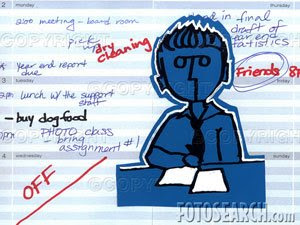



 In day 2 of Thinkfinity training, we created a list of WoW resources from the
In day 2 of Thinkfinity training, we created a list of WoW resources from the 




















